Just last Friday 9-21-2012 at 3 AM, numerous Websites recieved Malware Warnings. It took them hours to figure out what steps needed to counter such annoying incident. What would you do if your site got a RED BOX WARNING? I will share what steps needed to be done. If you are not a computer savvy, don't panic. And, when your site was flagged down by Google, here's what you gonna do:
1. Know the source of the Malware. If possible, rewind your activities from 24 hours earlier.
-It could be the links or apps you added; comments you approved; or codes you added in your HTML. The warning will look like this:
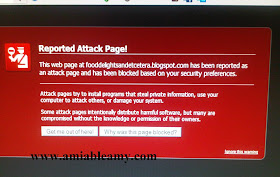
2. Once you identify the malware;
-Sign in to your account;
-You need to delete the ads or links from the page of your Website then;
-Go to your Template and click edit HTML and delete the code snippet from your HTML.
IF you cannot identify the malware; I can suggest another option. Based from my experience in dealing with this malware nuisance:
- Just change your Password.
- Then, change your Blog Template. Changing the template of your blog will eradicate the problem.
3. Go to your Webmaster's Tools. If you do not know where to find it, just go to https://www.google.com/webmasters/tools/. You will be seeing the list of your Websites.
4. Then, click the affected BLOG. Click HEALTH- MALWARE. You will see the list of affected URL's. It will look like this:

REMEMBER: You need to clear this page and the only way to do that is to ask GOOGLE to review your site.
5. YOU NEED TO find the "REQUEST TO REVIEW" button. It is beside the "DOWNLOAD THIS TABLE" button. It is small. So, watch for it.
Many instances, you won't find it easy. Many call it ELUSIVE button. You need to capture it to request Google to Review your site as soon as possible. Once they review your site and you did successfully deleted the malware from your site; you will see this:
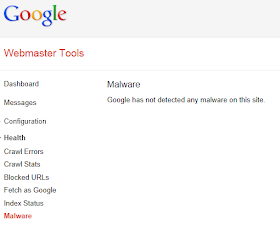
In case you did not see the button, do these steps:
a. Click Webmaster's Tools - Click the Blog- then, click the Health - FETCH as Google then, you will see the red button FETCH, hit it. Just wait for few minutes. Refresh. When you see a GREEN CHECK and SUCCESS then;
b. Go back to HEALTH - MALWARE and watch closely; the "REQUEST TO REVIEW" button will show up. Remember, it is located beside the "DOWNLOAD THIS TABLE" button.6. FILL out the REQUEST TO REVIEW form and ask GOOGLE to review your site. Your blog is on their mercy.
7. WAITING PERIOD. It depends as to how many hours GOOGLE will review your blog. It may take an hour and others takes 72 hours. Just keep checking your Webmaster's Tools. When you see the photo in #5, Malware is gone then; Google already review your site and you can feel a relief.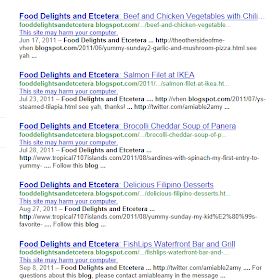
8. Try to google search your Website. If you still see : THIS SITE MAY HARM YOUR COMPUTER below your blog, hold still. It will clear up soon. 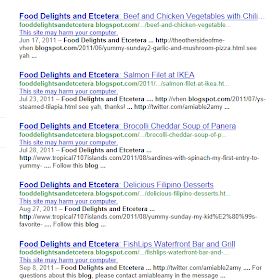
9. To speed up your Request, you can also do this step: ( I did not do these steps.)
- Go to StopBadware.org, clicked Website Owners near the top; searched for your blog without www;
- Your website should come up with a yellow circle next to it.
- Click on your website;
- Hit the "Request an Independent Review" of Data Provider's Finding;
- Sign up and provide your Email address.
- WAITING period.
*Google Search your Website and keep checking. If the warning sign is gone( Refer to picture #7);
10. YOU CAN NOW WEAR A SMILE. Your Website has been CLEARED. Hoping it works for you. Goodluck!